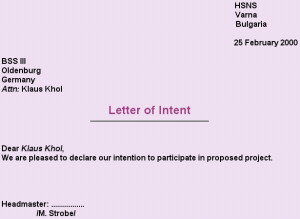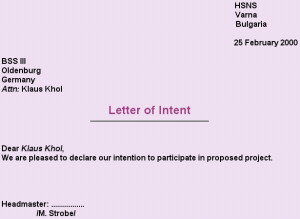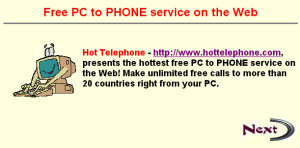Tasks
- How to create an HTML file?
- Task 1.
- Task 2.
- Task 3.
- Global task 1.
- Global task 2.
1. How to create an HTML file?
Any text editor can be used for creating HTML files, but
they should be saved with a proper extention such as
.htm or .html
---> Open up a text editor, such as Notepad or Wordpad.
Start a blank page and type your HTML code.
---> Save the file with one of the above extensions.
---> Open the file into your browser.
---> To further show the changes in the HTML code
save the file prior to reloading into browser.
---> To further see the changes in the browser window
choose the Reload button.

Task 1.
(Should be completed after Lesson 3.)
Design the following HTML document and save it as letter.htm
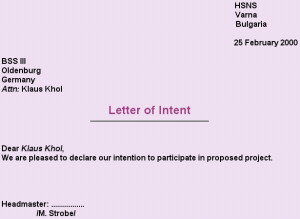
Instructions:
- Specify #F5E4F9 color for the background and black color for
the text.
- Specify font Times New Roman, size 4 for the text.
- To align the text in the upper right corner use special
code to enter white spaces, where
necessary. (Special coding for white space is needed because
browsers display series of white spaces as one white space.)
- Specify H1 formatting and #9E408B color for the
title "Letter of Intent".
- Draw horizontal rule under the title (40% wide and 3 pixels high).

Task 2.
(Should be completed after Lesson 6.)
Design the following HTML document and save it as pmg3.htm

Instructions:
- Specify white color for the background and black color for
the text.
- Specify font Arial, size 4 for the text.
- Arrange the text and image gerb.gif as shown by placing them
in table. Move your mouse over the image above to see the
table cells.
- Navy colored strip is a table cell spanned over two columns
and containing at least one letter, written with the same
color as the background (navy).
- Specify italic style for the words "Address" and "E-mail".
- Specify red color and size 5 for the word "History".

Task 3.
(Should be completed after Lesson 7.)
Design the following HTML document and save it as first.htm
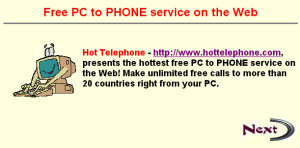
Instructions:
- Specify lightyellow color for the background, black color for
the text and blue color for the links.
- Specify font Arial, size 4 for the text.
- Specify H2 formatting and red color for the title.
- Draw horizontal rule under the title (100% wide and 3 pixels high).
- Insert the image computer.gif (25% wide and 45% high),
and position it relative to the text as shown.
- Modify the text http://www.hottelephone.com as hyperlink
to http://www.hottelephone.com
- Insert the image next.gif (maintain its original size) and
modify it as hyperlink to the file second.htm
- Files computer.gif, next.gif and second.htm are in the same
directory, in which you have installed the HTML Tutorial
(e.g. c:\html\tutorial).

Global task 1.
- Design a small web site consisting of at least 4 HTML
documents.
- Include text and images in the HTML documents.
- Design one of the documents as a portal to the site,
i.e. document presenting the whole site and having hyperlinks
to the other documents.
- Include back hyperlinks to the portal in all other documents.
- Use tables to arrange the content of the documents.
- Add a link for sending an E-mail to the author.
Global task 2.
- Design a small web site consisting of at least 5 HTML
documents.
- Use one of the documents to divide the window on 2 frames.
- In the first frame load the portal document for the site
i.e. document presenting the whole site and having hyperlinks
to the other documents.
- In the second frame initially load a document you consider
important and then when user clicks a link in the portal
document load the file corresponding to it.
- Include text and images in the HTML documents.
- Use tables to arrange the content of the documents.
- Add a form for sending comments to the author.